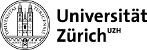User Tools
Table of Contents
Emacs
Good to know
Cutting out a rectangle
To cut out a rectangle in emacs, mark the region in question with your mouse (upper left to lower right). Then press
ctrl-x r k
, which will cut out the rectangular region. Paste the rectangular region with
ctrl-x r y
Search for a string
If you want to search for a string, type
ctrl-s
If you want to search the same string as before, press:
ctrl-s ctrl-s
Configuring Emacs
Mousewheel on lxplus
If you use emacs on lxplus, the mousewheel isn't enabled. To add this functionality, open your ~/.emacs file and write in the following lines:
;; ====== mouse wheel ;; ====== define scrolling functions (defun up-slightly () (interactive) (scroll-up 5)) (defun down-slightly () (interactive) (scroll-down 5)) (defun up-one () (interactive) (scroll-up 1)) (defun down-one () (interactive) (scroll-down 1)) (defun up-a-lot () (interactive) (scroll-up)) (defun down-a-lot () (interactive) (scroll-down)) (defun scroll-up-half () "Scroll up half a page." (interactive) (scroll-up (/ (window-height) 2)) ) (defun scroll-down-half () "Scroll down half a page." (interactive) (scroll-down (/ (window-height) 2)) ) ;; ====== set mouse wheel to scrolling function ;; ====== press shift + (mousewheel) for slow scrolling and ;; ====== ctrl + (mousewheel) for fast scrolling (global-set-key [(mouse-5)] 'up-slightly) (global-set-key [(mouse-4)] 'down-slightly) (global-set-key [S-mouse-4] 'down-one) (global-set-key [S-mouse-5] 'up-one) (global-set-key [C-mouse-4] 'down-a-lot) (global-set-key [C-mouse-5] 'up-a-lot)
The first four blocks of code define function for different scrolling speeds. In the second part, the mousewheel is assigned to a scrolling speed. Pressing shift oder ctrl while scrolling will alter the speed.
Numberpad on lxplus
By default, the keys on the numberpad are overloaded with different functionalities when using emacs in the LHCb environment on lxplus. If you want the standard numberpad, add the following to the ~/.emacs file:
(defun setnumpad() (interactive) (global-set-key [kp-decimal] '".") (global-set-key [kp-subtract] '"-") (global-set-key [kp-enter] '"\C-q \C-j") (global-set-key [kp-0] '"0") (global-set-key [kp-1] '"1") (global-set-key [kp-2] '"2") (global-set-key [kp-3] '"3") (global-set-key [kp-4] '"4") (global-set-key [kp-5] '"5") (global-set-key [kp-6] '"6") (global-set-key [kp-7] '"7") (global-set-key [kp-8] '"8") (global-set-key [kp-9] '"9") ) (defun setnonumpad() (interactive) (load (expand-file-name "$EMACSDIR/edt")) )
After emacs has started, type alt-x setnumpad to activate the normal numberpad. If you want to deactivate it, type alt-x setnumpad. (Note: This is not very sophisticated, as just the configuration file is loaded again.)
Adding goto-line
A useful little command when coding with emacs is goto-line. To assign it a shortcut, add in your ~/.emacs:
;; == goto line == (define-key global-map "\C-xg" 'goto-line)
Goto-line then is executed with ctrl-x g.
Changing the font permanently
To permanently change the font in emacs, do the following:
- Type
xfontselin a terminal. A window will appear. Choose your desired font by selectingfndry,fmly, etc. You will end up with a string that exactely describes your font. - Start emacs and go to the *scratch* buffer. Type:
prin1-to-string (x-list-fonts “font-you-whant-to-check or pattern”))where you put in the selected font from xfontsel. Place the cursor after the last closing parenthesis and type CTRL-j. A list of available fonts with the given pattern will appear. - Open your .emacs file and add the following line:
(set-default-font "the font you want to choose")
for example
(set-default-font "-adobe-courier-medium-r-normal--12-120-75-75-m-70-iso8859-10")
- Close emacs and restart it. Your default font should now be set to the font you chose.