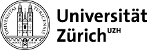psi:psi
Table of Contents
CMS BPIX Detector Commissioning at PSI
Schedule
Testing procedure
- Connect cables and fibers
- CCU and opto power (upper cable for sectors 1-4, lower cable for sectors 5-8)
- Temperature sensors (BmO/BpO upper for sector 1-4, BmO/BpO lower cable for sector 5-8)
- Module LV and HV (S*-L14 to Cable L14, S*-L23 to Cable L23)
- Optical fibers (tkFEC, pxFEC, FED 1-5)
- Verify that cooling sytem is running
- See Malte's twiki: https://twiki.cern.ch/twiki/bin/view/CMS/CO2LEANOperationGuide
- Verify that temperature and humidity reading are as expected
- Power on CCU and opto power
- CCU: 2.5V (expected current about 1.4A) [Slot 9 CCU]
- Opto: 2.5V (expected current about 3A per sector) [Slot 7 OPTO 1,2,3,4 for S4,3,2,1 (upper cable), for S5,6,7,8 (lower cable)]
- Check CCU ring and ST i2c communication using BPixelTools (see How to run BPixelTools)
- Power on module:
- Top: L14
- Bottom: L23
- Start testing with POS (see How to run POS)
How to run BPixelTools
source TriDAS/pixel/POSRelease/setenv.sh cd TriDAS/pixel/BPixelTools/ccu ./run.bsh
scanccu FEC 0x0 Ring 0x0 CCU 0x7e found FEC 0x0 Ring 0x0 CCU 0x7d found FEC 0x0 Ring 0x0 CCU 0x7c found FEC 0x0 Ring 0x0 CCU 0x7b found FEC 0x0 Ring 0x0 CCU 0x7a found FEC 0x0 Ring 0x0 CCU 0x79 found FEC 0x0 Ring 0x0 CCU 0x78 found FEC 0x0 Ring 0x0 CCU 0x77 found scanringedevice prints list of all i2c devices
- If you do not see the expected output, try to powercycle the CCU and opto power.
- If scanringedevice crashes, try to disconnect and reconnect the fibers going to the TKFEC.
How to run POS
source TriDAS_r45/pixel/POSRelease/setenv.sh cd TriDAS_r45/pixel/PixelRun ./run.sh --xml auto
go to http://cmspixel2.psi.ch:1973/ click on "PixelSupervisor" click "Initialize" select calibration to run click "Configure" check that FED phases have been found click "Start" Once the calibration finished. Look at the results in: cd TriDAS_r45/pixel/PixelRun/Runs/Run_0/Run_yourrunnr
How to analyze PixelAlive
$BUILD_HOME/pixel/PixelAnalysisTools/test/bin/linux/x86_64_slc6/PixelAnalysis.exe $BUILD_HOME/pixel/PixelAnalysisTools/test/configuration/PixelAliveAnalysis.xml yourrunnur
Edit xml file to include the FEDs of interest.
List of Calibrations
TBMDelay25 --> updatePortcard. if needed: TBMPLLDelay --> updateTbm for individual modules if needed. VcthrCalDel with HV for L1 modules (need to change detconfig) --> updateRoc. PixelAlive with HV (for full detconfig). PixelAlive without HV.
How to go to the next sector
- Connect module power and fibers
- Change POS configuration files to appropriate sector
cd TriDAS_r45/pixel/config cd detconfig/1/ cp detectconfig.dat_sector detconfig.dat cd ../../nametranslation/1/ cp translation.dat_sector translation.dat cd ../../portcardmap/1/ cp portcardmap.dat_sector portcardmap.dat
How to telnet to CAEN
telnet 129.129.202.207 1527 Login using user: user, password: user
Elog
Keep track of your results by entering them in this elog: (user and password are the same as to access testing PC). https://elog.physik.uzh.ch:8080/PixelPOS/ * For each calibration: enter sector, run number and calibration type and additional information if needed. * For each sector, enter a summary of working/non-working components.
How to start up temperature sensor reading
Login to the PC: user: PC7530\cms, password: Pixel2017
Start LabView2015 Select project TempReadout Open file TempReadout_pc.vi Click play in the upper left corner Before exiting the program, click stop in the upper right corner!
mTCA specifics
- To load firmware after power cycle of the crate see: https://wiki.physik.uzh.ch/cms/phase1:phase1:mtcafull
- To restart dchp server if crate communication fails see: https://wiki.physik.uzh.ch/cms/mtca:mtca:ip
Dector system
- FED fiber connections: http://www.physik.uzh.ch/~leac/CMSPixel/Docs/bpix-readout-fibers_v6.ods
- General information: https://wiki.physik.uzh.ch/cms/phase1:phase1
psi/psi.txt · Last modified: 2017/01/17 11:48 by leac