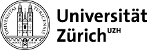User Tools
phase1:phase1:mtcafull
Table of Contents
How to run the full chain using mTCA
Hardware configuration
TKFEC 0, ring 0x0, CCU 0x7c PXFEC 0, ring 0x0 FED1
Power up the system
- Power the clock board via uUSB power cord
- Switch on the mTCA crate
- Power up the CCU (2.5V on PS)
- Power up the opto board (2.5V on PS)
- Power up the module (10V for DCDC converters)
Load the firmware for TKFEC, PXFEC and FEDs
This needs to be done after each power up of the crate.
Login to cmspixel2 PC
source TriDAS/pixel/POSRelease/setenv.sh cd FEDtool source setup.sh
Edit write destination in FEDtool/settings/FWUpload.xml
(one board at a time, naming listed in /etc/hosts)
fpgaconfig -l #list firmware files on SD card fpgaconfig -i firmware.bin #load firmware from SD card
In case of a newly received firmware available in bit format:
fpgaconfig -f firmware.bit -i firmware.bin #convert .bit to .bin, upload to SD card and load firmware
Configure AMC13
cd FEDtool amc13test settings/HWDescription.xml
Initialize ST electronics
cd TriDAS/pixel/BPixelTools/ccu ./run.bsh > reset > piareset all > scanccu > ccu 0x7c > channel 0x11 > delay25 init > delay25 set d0 0 > delay25 set d1 39 > delay25 set d2 10 > delay25 set d3 0 > pll reset > pll init > doh init > i2c 0x11 0x8 30 > i2c 0x11 0xb 63
The commands above are also implemented in a script:
cd TriDAS/pixel/BPixelTools/testRDB python init.py
Initialize the module
cd TriDAS/pixel/BPixelTools/pxfec ./run.bsh > exec data/d1.ini
phase1/phase1/mtcafull.txt · Last modified: by leac