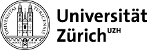User Tools
KIT nano crate
Assembly instructions
Installation of CentOS7
Note: at the time of writing, it does not seem to be possible to install CERN's CentOS7 (CC7) OS from an external drive (e.g. USB stick), because the ISO image in the official repository does not contain a boot partition. Due to this, these instructions apply to the standard CentOS7 OS.
The main steps to install CentOS7 from an external USB drive are summarized below.
- Write the CentOS7 boot image to a USB disk.
- Find a working USB disk (if unsure, try to write a standard Ubuntu image on it, and verify if the USB disk boots correctly).
- Connect the USB disk to a laptop with Internet access.
- Find the name of the device corresponding to the USB disk; in the following, this is assumed to be
/dev/sda.
- Download the CentOS7 boot image at
[32-bit]http://mirror.centos.org/altarch/7.8.2003/os/i386/images/boot.iso
[64-bit]http://mirror.centos.org/centos-7/7/os/x86_64/images/boot.iso
In the following, the path to this file on your local machine is assumed to beboot.iso.
- Write the image to the USB disk with the following command
sudo /bin/dd if=boot.iso of=/dev/sda bs=4M status=progress oflag=sync''
- Connect the USB disk to the computer on which CentOS7 should be installed, and restart the system booting from the USB disk.
- If the USB disk is not booted by default before the computer hard-drive, access the computer's boot settings at startup (usually, this can be done by pressing
F12, orF9, before the boot sequence starts).
- Follow the installation instructions.
- Configure the system as required (timezone, keyboard layout, etc).
- If necessary, enable explicitly the LAN, or WiFi, connection.
- Under “Installation Source”, input the
httpaddress:
[32-bit]mirror.centos.org/altarch/7.8.2003/os/i386
[64-bit]mirror.centos.org/centos-7/7/os/x86_64
and do not tick the box stating “This URL refers to a mirror list”.
- Select the software packages to be included in the installation (example: “GNOME Desktop”, “GNOME Applications”, “Compatibility Libraries”, and “System Administration Tools”).
- If necessary, in “Installation Selection”, select the target hard disk and reclaim the necessary disk space (requires selecting the hard disk, clicking on “Delete All”, and then “Reclaim Space”).
- Start the installation.
- Input the
rootpassword, and configure user accounts; tick the box “Make this user administrator” to give sudo rights to a given user (the user is added to thewheelgroup).
- Wait for the installation to finish, then reboot, as per instructions.
- After rebooting, complete the installation procedure (authentication, and change of host name), then log in.
- Manually install any additional packages that may be needed, for example
sudo yum -y install git emacs
Optional: to apply CERN's updates on top of the standard CentOS7 OS, the script CERNify_CentOS7.sh (see below) can be used (last tested on Aug. 6, 2020). The only prerequisite to run it is the CentOS-CERN.repo file (also available below) for the relevant CC7 packages to be added (this file can be obtained from the CERN Service Desk).
- CERNify_CentOS7.sh
#!/bin/sh # CERNify the centos7 installation # Download the CentOS-CERN.repo to ~/Downloads # Author: Lars Noehte sudo cp ~/Downloads/CentOS-CERN.repo /etc/yum.repos.d/ cd ~/Downloads wget http://linuxsoft.cern.ch/cern/centos/7/os/x86_64/RPM-GPG-KEY-cern sudo /usr/bin/rpm --import RPM-GPG-KEY-cern /usr/bin/yum clean all && \ echo -e "\033[32m \tupdate \033[0m" && \ sudo /usr/bin/yum -y update && \ echo -e "\033[32m \tinstall centos-release and epel-release\033[0m" && \ sudo /usr/bin/yum -y install centos-release epel-release && \ echo -e "\033[32m \tgroup install CERN Base Tools\033[0m" && \ sudo /usr/bin/yum -y group install 'CERN Base Tools' && \ echo -e "\033[32m \tclean all and update\033[0m" && \ sudo /usr/bin/yum -y clean all && sudo /usr/bin/yum -y update
- CentOS-CERN.repo
# CentOS-CERN.repo # # CERN CentOS 7 uses local repositories at http://linuxsoft.cern.ch distribution service # [cern] name=CentOS-$releasever - CERN baseurl=http://linuxsoft.cern.ch/cern/centos/$releasever/cern/$basearch/ gpgcheck=1 enabled=1 protect=1 priority=5 gpgkey=file:///etc/pki/rpm-gpg/RPM-GPG-KEY-cern [cern-testing] name=CentOS-$releasever - CERN Testing baseurl=http://linuxsoft.cern.ch/cern/centos/$releasever/cern-testing/$basearch/ gpgcheck=1 enabled=0 protect=1 priority=5 gpgkey=file:///etc/pki/rpm-gpg/RPM-GPG-KEY-cern [cernonly] name=CentOS-$releasever - CERN Only baseurl=http://linuxsoft.cern.ch/cern/centos/$releasever/cernonly/$basearch/ gpgcheck=1 enabled=0 protect=1 priority=5 gpgkey=file:///etc/pki/rpm-gpg/RPM-GPG-KEY-cern [cernonly-testing] name=CentOS-$releasever - CERN Only Testing baseurl=http://linuxsoft.cern.ch/cern/centos/$releasever/cernonly-testing/$basearch/ gpgcheck=1 enabled=0 protect=1 priority=5 gpgkey=file:///etc/pki/rpm-gpg/RPM-GPG-KEY-cern [cern-debug] name=CentOS-7 - CERN - Debuginfo baseurl=http://linuxsoft.cern.ch/cern/centos/$releasever/cern/Debug/$basearch/ gpgcheck=1 enabled=0 protect=1 priority=5 gpgkey=file:///etc/pki/rpm-gpg/RPM-GPG-KEY-cern [cernonly-debug] name=CentOS-7 - CERN Only - Debuginfo baseurl=http://linuxsoft.cern.ch/cern/centos/$releasever/cernonly/Debug/$basearch/ gpgcheck=1 enabled=0 protect=1 priority=5 gpgkey=file:///etc/pki/rpm-gpg/RPM-GPG-KEY-cern [cern-source] name=CentOS-$releasever - CERN Sources baseurl=http://linuxsoft.cern.ch/cern/centos/$releasever/cern/Sources/ gpgcheck=1 enabled=0 protect=1 priority=5 gpgkey=file:///etc/pki/rpm-gpg/RPM-GPG-KEY-cern [cernonly-source] name=CentOS-$releasever - CERN Only Sources baseurl=http://linuxsoft.cern.ch/cern/centos/$releasever/cernonly/Sources/ gpgcheck=1 enabled=0 enabled=0 protect=1 priority=5 gpgkey=file:///etc/pki/rpm-gpg/RPM-GPG-KEY-cern [cern-testing-source] name=CentOS-$releasever - CERN Testing Sources baseurl=http://linuxsoft.cern.ch/cern/centos/$releasever/cern-testing/Sources/ gpgcheck=1 enabled=0 protect=1 priority=5 gpgkey=file:///etc/pki/rpm-gpg/RPM-GPG-KEY-cern [cernonly-testing-source] name=CentOS-$releasever - CERN Only Testing Sources baseurl=http://linuxsoft.cern.ch/cern/centos/$releasever/cernonly-testing/Sources/ gpgcheck=1 enabled=0 enabled=0 protect=1 priority=5 gpgkey=file:///etc/pki/rpm-gpg/RPM-GPG-KEY-cern
Configuration of FC7
General information and instructions on the FC7 setup and the related software can be found in the material of the 2019 Phase-2 Tracker DAQ Workshop. The instructions listed below are a selected summary of the instructions given in the latter workshop (and references therein).
- Follow the instructions in https://indico.cern.ch/event/842824/attachments/1920624/3177632/PreparingFC7.pdf
- install
wireshark:
sudo yum -y install wireshark
- install
rarpd(via direct download of its.rpmfile):
#!/bin/bash sudo wget http://download-ib01.fedoraproject.org/pub/epel/6/x86_64/Packages/r/rarpd-ss981107-42.el6.x86_64.rpm sudo yum install rarpd-ss981107-42.el6.x86_64.rpm cat <<EOF > /tmp/rarpd.service [Unit] Description=Reverse Address Resolution Protocol Requests Server Documentation=man.rarpd(8) Requires=network.target After=network.target [Service] Type=forking User=root #EnvironmentFile=/etc/sysconfig/rarpd ExecStart=/usr/sbin/rarpd -a -e -v [Install] WantedBy=multi-user.target EOF sudo cp /tmp/rarpd.service /etc/systemd/system # restart daemons and rarpdaemon sudo systemctl daemon-reload sudo systemctl restart rarpd
- clone the git repository for the main software application (
Ph2_ACF), and check out the latest stable release
(the name of the latest stable release should be in theREADMEfile of the repository; at the time of writing, it isIT-v3.9.4):
git clone https://gitlab.cern.ch/cmsinnertracker/Ph2_ACF.git -o cmsinnertracker cd Ph2_ACF git checkout -b b_IT_v3p9p4 IT-v3.9.4
- Follow the instructions in
Ph2_ACF/README.mdand install all the necessary dependencies; as of Aug-2020, this corresponds to the following commands (double-check the instructions in the official documentation, before executing these):
sudo yum -y install epel-release sudo yum -y install pugixml-devel sudo yum -y install boost-devel sudo yum -y install root sudo curl http://ipbus.web.cern.ch/ipbus/doc/user/html/_downloads/ipbus-sw.centos7.x86_64.repo -o /etc/yum.repos.d/ipbus-sw.repo sudo yum clean all sudo yum -y groupinstall uhal sudo yum -y install cmake
Note: these steps are expected to work out-of-the-box on a recent version of
CentOS7-x86_64; they may not work on other types of OSs, e.g.CentOS7-i386(32-bit); in the latter case, some of the relevant dependencies (e.g.pugixml,root,uhal) must be installed from source, following the instructions in the documentation of each package. The installation ofPh2_ACFand its dependencies onCentOS7-i386(32bit) was performed successfully (so it is possible), but it is not fully documented here; it did require the manual installation ofpugixml,root, anduhal.
Testing with Ph2_ACF
This section is work-in-progress. For the moment, the reader is referred to the documentation in the Ph2_ACF repository, and the material of the 2019 Phase-2 Tracker DAQ Workshop.