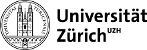Table of Contents
Tessy.lbl.gov
Getting an account
Please email xinranli@lbl.gov with your preferred account name. I'll create the account with a temporary password. After the first login, please change your password, and add your ssh key:
On your local computer:
$ ssh-keygen
Password is optional. Then
$ cat ~/.ssh/id_rsa.pub
Copy the output 'ssh-rsa xxxxxxx username@hostname'
Then ssh to your Tessy account
$ mkdir -p /home/user_name/.ssh && touch /home/user_name/.ssh/authorized_keys
$ vim /home/user_name/.ssh/authorized_keys
Paste the public key, save and close file.
Organizing files
Backup
Using Python
Most users will need pytesdaq detprocess and jupyter to do analysis. Please follow the instructions below to install the packages:
1. Install miniconda
[xxx@tessy ~]$ mkdir -p ~/miniconda3
[xxx@tessy ~]$ wget https://repo.anaconda.com/miniconda/Miniconda3-latest-Linux-x86_64.sh -O ~/miniconda3/miniconda.sh
[xxx@tessy ~]$ bash ~/miniconda3/miniconda.sh -b -u -p ~/miniconda3
[xxx@tessy ~]$ rm -rf ~/miniconda3/miniconda.sh
2. Configure conda virtual environment
[xxx@tessy ~]$ ~/miniconda3/bin/conda init bash
Exit and reconnect. Or [xxx@tessy ~]$ source ~/.bashrc. Now you should see the command line starting with (base)[xxx@tessy ~]$
The default conda environment base is python 3.11. We need python 3.10 for vaex (https://github.com/vaexio/vaex/issues/2368). So let's create a new environment:
(base)[xxx@tessy ~]$ conda deactivate
[xxx@tessy ~]$ conda create -n py3_10 python=3.10
[xxx@tessy ~]$ conda activate py3_10
You may add the first and third lines to the end of ~/.bashrc such that conda enters the py3_10 automatically next time you log in.
3. Install packages. Make sure you are in the correct conda environment. Conda suggests using conda install package_name first, and if the package can not be found, use pip install.
(py3_10)[xxx@tessy ~]$ conda install -c conda-forge vaex
(py3_10)[xxx@tessy ~]$ conda install jupyter
(py3_10)[xxx@tessy ~]$ pip install pytesdaq
(py3_10)[xxx@tessy ~]$ pip install detprocess