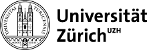There are different programs used by this setup, some are auxiliary programs that are needed for a specific device, others are needed only for a specific installation process and some are used to download/upload firmware. There is a distinction between program/software and auxiliary program/software, the auxiliary ones are only used for the installation process. For example if make is needed to install, for example software A it gets listed as a auxiliary software.
Server
| Program | Origin | location | Type |
|---|---|---|---|
| net-tools | standard repository | /usr/share/doc/packages/net-tools | package |
| libfftw3-dev | standard repository | /usr/share/doc/packages/libfftw3-dev | package |
| wget | standard repository | /usr/share/doc/packages/wget | package |
| python | standard repository | /usr/share/doc/packages/python | package |
| LabVIEW 2022Q3 | LabVIEW | /usr/local/natinst/LabVIEW-2022-64 | Software |
| tar | standard repository | /usr/bin/tar | package |
| Sequencers | Argentina | /home/damic/Files | files |
| TICAS | V. Gkougkousis | /home/damic/Applications | files |
| LEACH | Argentina (Sequencers), Manuals | /home/damic/Files | files |
| LTA | University of Washington | /home/damic/Applications | files |
| ACM | Paris | /home/damic/Applications | files |
| GPIB-USB | GPIB software | /home/ccdtest/Desktop/ni/linux-gpib-git | Software |
| DS9 | DS9 download page | /home/damic/Applications | Software |
| WADERS | CERN | /home/damic/Applications | Software |
For the screen to work properly we use a Nvidia graphic card (Quadro 600). To install is follow this steps:
- sudo ubuntu-drivers devices
This shows a list of recommended drivers, chose the one that corresponds to the graphic cards
- sudo apt install nvidia-driver-390
- sudo reboot
- nvidia-smi
The last command should display some information's regarding the graphic card.
LabVIEW 2022Q3
To install LabVIEW you need a ni account. Download the iso file, make sure you have downloaded the correct version in regards to operating system and version compatibility. After you have downloaded the iso file follow these steps:
- Install libncurses5 and libopenal1 from the repositories of your Linux distribution.
- mount the iso file
- Run the install script INSTALL as root (e.g.,sudo ./INSTALL)
If you go with a different linux/LabVIEW version the guide above may not work, but there exists a Guide for different verisons of linux/LabVIEW
WADERS
To install WADERS copy the files from the server in the Directory /home/damic/Applications/WADERS to your PC. Afterwards go to the directory that include the setup.py file and follow these steps:
- pip3 install -r requirements.txt
- pip3 install .
- cd ~/Applications/WADERS/bin
- chmod +x *
- nano ~/.bashrc
- add the line: export PATH=“$PATH:/your/WADERS/directory/bin”
- source ~/.bashrc
- sudo nano home/damic/.local/lib/python3.8/site-packages/pysimdamicm/io/data_formats.py
change np.int and np.float to int and float
GPIB-USB
To use a gpib-usb connection you have to install the driver. For this follow these steps, missing directories have to be made accordingly:
- Download the newest version of the driver here.
- Install the kernel
- make
- sudo make install
- Install the user
- ./bootstrap
- ./configure –sysconfdir=/etc
- make
- sudo make install
- replace the original gpib.conf file in /etc/gpib.conf with this modified file
- move the config file to /etc/gpib/
- make it executable sudo chmod 644 /etc/gpib/gpib.conf
- copy the ni_usb_gpib file from your_linux_gpib_dir/usb/ni_usb_gpib/ to /lib/udev
- download the newest firmware and unzip the necessary ones
- move the firmware files to /lib/firmware/, then rename the folder ni_gpib_usb_b to ni_usb_gpib
- modifie the /lib/udev/ni_usb_gpib file accordingly
- sudo apt-get install fxload
- create a file in /etc/udev/rules.d/ named 99-linux_gpib_ni_usb.rules with this content
- initialize the config file: sudo gpib_config
- initialize the udev rules:
- sudo udevadm control –reload-rules
- sudo udevadm trigger
- sudo udevadm settle
- test communication: sudo ibtest
If you get an error that looks something like this: …. libgip: IBOPENDEV ioctl failed ibdev error …. it means that your system uses the gpib.conf file located in /usr/local/etc/gpib.conf, which is wrong to solve this either modify this file according to the above one or use this command:
- sudo ln -s /etc/gpib.conf /usr/local/etc/gpib.conf
- sudo gpib_config
This should resolve the error. If you update your kernel version, the kernel module gets nopt automatically moved into the new kernel, either change back or recompile the kernel module. To use the GPIB with a LabVIEW script you need also to install the ni-488.2 driver. After the installation make sure that all ni kernel modules are loaded.
Leach
| Program | Origin | location |
|---|---|---|
| Owl3.6 | ARC | usr/local |
| CCDDrone | CCDDrone | /home/damic/Files/Leach |
| ARC-66 PCIe v3.6 | ARC | /home/damic/Files/Leach |
| Auxilliar Programs | ||
| build-essential | standard repository | /usr/share/doc/packages/build-essential/ |
| libcfitsio | standard repository | /usr/share/doc/packages/libcfitsio/ |
| libcfitsio-dev | standard repository | /usr/share/doc/packages/libcfitsio-dev/ |
| cmake | standard repository | /usr/share/doc/packages/cmake |
| make | standard repository | /usr/share/man/man1/make.1.gz |
| kernel-devel | standard repository | /usr/src/linux-5.14.21-150500.55.73/ |
| gcc-11 | standard repository | /usr/bin/gcc-11 |
| g++-11 | standard repository | /usr/share/doc/packages/g++-11/ |
| libstdc++6 | standard repository | /usr/share/doc/packages/libstdc++6/ |
| libcanberra-gtk-module | standard repository | /usr/share/doc/packages/libcanberra-gtk-module |
| libcanberra-gtk3-module | standard repository | /usr/share/doc/packages/libcanberra-gtk3-module |
| libcurl4-openssl-dev | standard repository | /usr/share/doc/packages/libcurl4-openssl-dev |
When trying to install the ARC66 it will give the following Warning: modules_install: missing 'System.map' file. Skipping depmod. Which can be ignored. When trying to install Owl it will say: Invalid source file! This comes from an error in the Install file itself, scroll down until you find the line, which specifies the source file, there change the file name to OwlFiles3.6.2.tar. You have to be super user to start the installation process. For both cases make sure that all the files have read write and execute permission:
- sudo chmod -R 777 /path/to/directory
If you update the kernel you have to create the kernel module again.
CCDDrone
After you downloaded the files and extracted them in your desired directory follow the README file, but before you enter the make command change line 51-61 in the CMakeLists.txt file to the following:
add_executable( CCDDExpose CCDDExpose.cpp ) target_link_libraries( CCDDExpose LeachController -lCArcDeinterlace -lCArcDevice -lcurl ${CFITSIO_LIBRARIES})
add_executable( CCDDExposeC CCDDExposeC.cpp ) target_link_libraries( CCDDExposeC LeachController -lCArcDeinterlace -lCArcDevice -lcurl ${CFITSIO_LIBRARIES})
add_executable( CCDDStartupAndErase CCDDStartupAndErase.cpp) target_link_libraries( CCDDStartupAndErase LeachController -lCArcDeinterlace -lCArcDevice -lcurl ${CFITSIO_LIBRARIES})
add_executable( CCDDPerformEraseProcedure CCDDPerformEraseProcedure.cpp) target_link_libraries( CCDDPerformEraseProcedure LeachController -lCArcDeinterlace -lCArcDevice -lcurl ${CFITSIO_LIBRARIES})
add_executable( CCDDApplyNewSettings CCDDApplyNewSettings.cpp) target_link_libraries( CCDDApplyNewSettings LeachController -lCArcDeinterlace -lCArcDevice -lcurl ${CFITSIO_LIBRARIES} )
Then follow the ReadME fileagain.
LTA
| Program | Origin | location |
|---|---|---|
| ltaDaemon | Daemon | /home/damic/Applications |
| Auxiliary programs | ||
| make | standard repository | /usr/share/man/man1/make.1.gz |
| git | standard repository | /usr/share/doc/packages/git |
| cFITSIO | standard repository | /doc/packages/cfitsio/ |
| gcc | standard repository | /usr/bin/gcc |
| pkg-config | standard repository | /usr/share/doc/packages/pkg-config |
| libtbb2 | standard repository | /usr/share/doc/packages/libtbb2 |
| libtbb-dev | standard repository | /usr/share/doc/packages/libtbb-dev |
| root | Binary distribution | /home/ccdtest |
To install root follow these commands:
- tar -xzf root_v6.32.04.Linux-ubuntu20.04-x86_64-gcc9.4.tar.gz -C ~/
- nano ~/.bashrc
- add this to the end of the file: source ~/root/bin/thisroot.sh
- source ~/.bashrc
- root
the last command should start the root interactive shell, if not something went wrong.
ACM
| Program | Origin | location |
|---|---|---|
| ACM driver | ccd-cdaq | /home/damic/Applications |
| Auxilliar Programs | ||
| mosquitto | standard repository | /usr/share/doc/packages/mosquitto |
| tmux | standard repository | /usr/share/doc/packages/tmux |
| quartus | Intel FPGA | /home/ccdtest |
| python | standard repository | /usr/share/doc/packages/python/ |
Before you start the tmux session make sure, that the cdaq_env is activated (source cdaq_env/bin/activate) otherwise it will complaine.