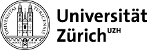users:rdelburgo
Differences
This shows you the differences between two versions of the page.
| Both sides previous revisionPrevious revisionNext revision | Previous revisionLast revisionBoth sides next revision | ||
| users:rdelburgo [2018/10/04 11:13] – [Kintex firmware installation] delburgo | users:rdelburgo [2018/10/05 11:54] – [bdaq53 installation] delburgo | ||
|---|---|---|---|
| Line 1: | Line 1: | ||
| ====== RD53 @ UZH ====== | ====== RD53 @ UZH ====== | ||
| Everything should be already good to go but just in case | Everything should be already good to go but just in case | ||
| + | ====== Connecting the Kintex to the computer ====== | ||
| + | Is possible to communicate with the Kintex FPGA using a ethernet connector. | ||
| + | The ethernet connector has to be plugged directly in the computer ethernet bus, without using an external hub. | ||
| + | By default the board address is 192.168.10.16. | ||
| + | To be able to communicate create a network with the following settings: | ||
| + | |||
| + | IP Address: 192.168.10.10 | ||
| + | | ||
| + | | ||
| + | In UBUNTU you have to define this network in the file | ||
| + | / | ||
| + | And you can add it (if it is not already there) as | ||
| + | # The primary network interface | ||
| + | auto eth0 | ||
| + | iface eth0 inet static | ||
| + | address 192.168.10.10 | ||
| + | netmask 255.255.255.0 | ||
| + | gateway 0.0.0.0 | ||
| + | After that use the command | ||
| + | ifdown eth0; ifup eth0 | ||
| + | And check if the board is there: | ||
| + | ping 192.168.10.16 | ||
| + | |||
| + | |||
| ====== Kintex firmware installation ====== | ====== Kintex firmware installation ====== | ||
| + | Get the right firmware here **[[https:// | ||
| + | If not already installed, install the **[[https:// | ||
| * Connect the KC705 with the computer through JTAG connector. | * Connect the KC705 with the computer through JTAG connector. | ||
| Line 7: | Line 33: | ||
| * now the KC705 should appear if it is properly connected. | * now the KC705 should appear if it is properly connected. | ||
| * Right click on the card and go to add configuration memory and follow the steps indicated in the **[[ https:// | * Right click on the card and go to add configuration memory and follow the steps indicated in the **[[ https:// | ||
| - | |||
| - | https:// | ||
| - | and | ||
| - | https:// | ||
| ====== bdaq53 installation ====== | ====== bdaq53 installation ====== | ||
| * Install **[[https:// | * Install **[[https:// | ||
| Line 20: | Line 42: | ||
| * RD53A twiki: | * RD53A twiki: | ||
| - | | + | ====== Run a test (work in progress)====== |
| + | **powering procedure missing on purpose, ask to someone who had already done it** | ||
| + | |||
| + | | ||
| + | | ||
| + | | ||
| + | choose a test (for example scan_digital) and | ||
| + | | ||
users/rdelburgo.txt · Last modified: 2018/10/11 16:45 by delburgo