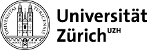p5:p5
Differences
This shows you the differences between two versions of the page.
| Both sides previous revisionPrevious revisionNext revision | Previous revision | ||
| p5:p5 [2017/03/02 14:59] – [Fiber assignment] leac | p5:p5 [2017/03/09 10:06] (current) – [How to power up] leac | ||
|---|---|---|---|
| Line 140: | Line 140: | ||
| * For each sector, enter a summary of working/ | * For each sector, enter a summary of working/ | ||
| + | ===== How to login to underground PCs ===== | ||
| + | Login to cmsusr: | ||
| + | ssh -Y username@cmsusr | ||
| + | | ||
| + | From there login to any of the pixel PCs, for example: | ||
| + | ssh -Y srv-s2b18-32-01 | ||
| + | | ||
| + | Become pixeldev: | ||
| + | xsudo -u pixeldev -H bash -l | ||
| + | cd ~pixeldev | ||
| + | | ||
| + | Go to POS installation: | ||
| + | cd ~pixeldev/ | ||
| + | | ||
| + | Config files are under: | ||
| + | / | ||
| + | | ||
| + | Open firefox on cmsusr login node and go to PixelSupervisor: | ||
| + | http:// | ||
| + | | ||
| + | | ||
| + | | ||
| + | ===== How to power up ===== | ||
| + | | ||
| + | As pixeldev open three terminal windows. | ||
| + | | ||
| + | Start the BPixelTools ccu program in the first tab: | ||
| + | cd ~pixeldev/ | ||
| + | ./ | ||
| + | | ||
| + | (note if you change from the detector inner side (BpI/BmI) to the outer side (BpO/BmO) you will need to change the address of the TKFEC in the file ccu/ | ||
| + | | ||
| + | Start the BPixelTools pxfec program in the second tab: | ||
| + | cd ~pixeldev/ | ||
| + | ./run.bsh | ||
| + | | ||
| + | Use the third tab to run the python script: | ||
| + | cd ~pixeldev/ | ||
| + | | ||
| + | For each sector you want to power on run: | ||
| + | python powerOnDcdc.py sectorid | ||
| + | , where sectorid is bmi1, | ||
| + | | ||
| + | To power off: | ||
| + | python powerOffDcdc.py sectorid | ||
| + | | ||
| + | | ||
| + | | ||
| + | |||
| + | |||
p5/p5.1488463175.txt.gz · Last modified: 2017/03/02 14:59 by leac