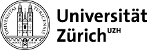p5:p5
Table of Contents
CMS BPIX Detector Commissioning at P5
Schedule
Doodle calendar: http://doodle.com/poll/ute3fhk3epepd4aw
Testing procedure
- Login to DCS
- Account: CERN\tkdcsmt, pw: Meri-Wuwi (in case someone is logged in from remote call Stefanos 1820 or Christian 0897)
- If the DCS is not already running, click on icon P5-BPIX.bat on the Desktop
- Click on Cooling: Verify that all temperatures are as expected (usually around 18C)
- Go to Hardware Views –> Power supply view –> By Mainframe –> “Show the panel of this rack”
- Power CCU (2nd module 4602, top) –> Enable –> On (expected current about 1.6A)
- Power Opto (1st module 4602) [LV 1,2,3,4 for S4,3,2,1 (upper cable), for S5,6,7,8 (lower cable)] –> Enable –> On (expected current about 2-3A)
- Power detector (1st module 4603, top SEC1 L14, bottom SEC1 L23, 2nd module 4603, top SEC2 L14, bottom SEC2 L23, 3rd module 4603, top SEC3 L14, bottom SEC3 L23, 4th module 4603, top SEC4 L14, bottom SEC4 L23) only LV for now –> On (expected current about 4A)
- Check CCU ring and ST i2c communication using BPixelTools (see How to run BPixelTools)
- Start testing with POS (see How to run POS)
How to run BPixelTools
source TriDAS_r45/pixel/POSRelease/setenv.sh cd TriDAS_r45/pixel/BPixelTools/ccu ./run.bsh
scanccu FEC 0x0 Ring 0x0 CCU 0x7e found FEC 0x0 Ring 0x0 CCU 0x7d found FEC 0x0 Ring 0x0 CCU 0x7c found FEC 0x0 Ring 0x0 CCU 0x7b found FEC 0x0 Ring 0x0 CCU 0x7a found FEC 0x0 Ring 0x0 CCU 0x79 found FEC 0x0 Ring 0x0 CCU 0x78 found FEC 0x0 Ring 0x0 CCU 0x77 found scanringedevice prints list of all i2c devices ccu 0x7c (select the ccu of interest, see for instance the result of scanringedevice) piareset all reset qpll both qpll locked power off (turn on LV on DCS) power on
- If you do not see the expected output, try to powercycle the CCU and opto power.
- If scanringedevice crashes, try to disconnect and reconnect the fibers going to the TKFEC.
- If the QPLL are not both locked, try “pll reset” or “piareset all” again.
How to run POS
source TriDAS_r45/pixel/POSRelease/setenv.sh cd TriDAS_r45/pixel/PixelRun ./run.sh --xml auto
go to http://cmspixel2.psi.ch:1973/ click on "PixelSupervisor" click "Initialize" select calibration to run click "Configure" check that FED phases have been found click "Start" Once the calibration finished. Look at the results in: cd TriDAS_r45/pixel/PixelRun/Runs/Run_0/Run_yourrunnr
How to analyze PixelAlive and SCurve
$BUILD_HOME/pixel/PixelAnalysisTools/test/bin/linux/x86_64_slc6/PixelAnalysis.exe $BUILD_HOME/pixel/PixelAnalysisTools/test/configuration/PixelAliveAnalysis_41_43.xml yourrunnur $BUILD_HOME/pixel/PixelAnalysisTools/test/bin/linux/x86_64_slc6/PixelAnalysis.exe $BUILD_HOME/pixel/PixelAnalysisTools/test/configuration/SCurveAnalysis_41-43.xml yourrunnur
Edit xml file to include the FEDs of interest.
List of Calibrations
TBMDelay25 --> check chose SDA value, if ok updatePortcard. POHBiasBPIX --> updatePortcard. SCurve without HV SCurve with HV --> run analysis, compare using script in /home/cmspixel/scurves/scurves.py In case of problems with the readout try the following sequence TBMPLLDelayNoTokenPass --> updateTbm 2DScores --> updateTbm TBMPLLDelay400MHz --> updateTbm
How to update TBM, ROC and portcard settings
- Go to the Run directory with the results of the calibration you would like to update
cd TriDAS_r45/pixel/PixelRun/Runs/Run_0/Run_X ../../../updateTbm ../../../updateRoc ../../../updatePortcard (depending on what you would like to update)
How to go to the next sector
- Connect module power and fibers
- Change POS configuration files to appropriate sector
cd TriDAS_r45/pixel/config cd detconfig/1/ cp detectconfig.dat_sector detconfig.dat cd ../../nametranslation/1/ cp translation.dat_sector translation.dat cd ../../portcardmap/1/ cp portcardmap.dat_sector portcardmap.dat
List of known issues
| PLace/Date | Quadrant | Sector | Module | hub | ROCs | FED | fiber | FED ch | issue |
|---|---|---|---|---|---|---|---|---|---|
| PSI | BmI | SEC2 | MOD 3_3_4 | 28 | 0-15 | 42 | 14 | (27,28) | constant SDATA |
| PSI | BmI | SEC2 | MOD 2_3_3 | 23 TBMA | 0-7 | 41 | 21 | (41,42) | asymmetric SDATA1 |
| P5 Cleanroom | BmI | SEC4 | MOD 2_7_1 | 21 | 0-15 | 42 | 3,4 | (5,8) | not programmable |
| P5 Cleanroom | BmI | SEC7 | MOD 3_20_2 | 26 | 0-15 | 43 | 5 | (9,10) | not programmable |
| PSI | BpI | SEC1 | MOD 1_1_4 | 27 | 12-15 | 42 | 10 | (19,20) | token does not pass |
| PSI | BpI | SEC2 | MOD 2_3_4 | 22 | 0-15 | 41 | 23,24 | (45,46),(47,48) | module not programmable |
| PSI | BpI | SEC8 | MOD 4_32_2 | 6 | 1,12-14 | 42 | 17 | (33,34) | ROCs not programmable |
| PSI | BmO | SEC5 | MOD 1_4_2 | 30 | 8-11 | 41 | 4 | (7,8) | asymmetric SDATA |
| PSI | BmO | SEC6 | MOD 4_23_2 | 10 | 0-15 | 44 | 1 | (1,2) | module not programmable |
| PSI | BmO | SEC8 | MOD 2_14_2 | 20 TBMA | 0-7 | 42 | 2 | (3,4) | asymmetric SDATA1 |
| P5 Cleanroom | BpO | SEC1 | MOD 3_1_4 | 28 | 0-15 | 42 | 14 | (27,28) | flawy, seems to work cold |
Elog
Keep track of your results by entering them in this elog: (user and password are the same as to access testing PC).
https://elog.physik.uzh.ch:8080/PixelPOS/
* For each sector, write down all currents at power up and after configure. * For each calibration: enter sector, run number and calibration type and additional information if needed. * For each sector, enter a summary of working/non-working components.
How to login to underground PCs
Login to cmsusr: ssh -Y username@cmsusr From there login to any of the pixel PCs, for example: ssh -Y srv-s2b18-32-01 Become pixeldev: xsudo -u pixeldev -H bash -l cd ~pixeldev Go to POS installation: cd ~pixeldev/TriDAS_r45/pixel/PixelRun Config files are under: /pixel/config/BPix/ Open firefox on cmsusr login node and go to PixelSupervisor: http://srv-s2b18-32-01.cern.ch:1973
How to power up
As pixeldev open three terminal windows. Start the BPixelTools ccu program in the first tab: cd ~pixeldev/TriDAS_r45/pixel/BPixelTools/ccu ./run_bpi.bsh (or ./run_bpo.sh, ./run_bmi.sh, ./run_bmi.sh depending on the quadrant) (note if you change from the detector inner side (BpI/BmI) to the outer side (BpO/BmO) you will need to change the address of the TKFEC in the file ccu/connections.xml) Start the BPixelTools pxfec program in the second tab: cd ~pixeldev/TriDAS_r45/pixel/BPixelTools/pxfec ./run.bsh Use the third tab to run the python script: cd ~pixeldev/TriDAS_r45/pixel/BPixelTools/testLea For each sector you want to power on run: python powerOnDcdc.py sectorid , where sectorid is bmi1,bpi1,bmo1,bpo1,etc To power off: python powerOffDcdc.py sectorid
p5/p5.txt · Last modified: 2017/03/09 10:06 by leac