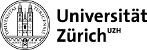cern:certificates
Differences
This shows you the differences between two versions of the page.
| Both sides previous revisionPrevious revisionNext revision | Previous revision | ||
| cern:certificates [2012/08/09 11:29] – [export from a pkcs12 file] nchiap | cern:certificates [2014/07/22 21:10] (current) – [New Certificate Authority] nchiap | ||
|---|---|---|---|
| Line 28: | Line 28: | ||
| CERN has its own Certificate Authority. You find its website under [[https:// | CERN has its own Certificate Authority. You find its website under [[https:// | ||
| + | |||
| + | ===== Obtaining a key-pair and certificate from CERN ===== | ||
| + | |||
| + | |||
| + | ==== New Certificate Authority ==== | ||
| + | - Request a [[https:// | ||
| + | - Follow [[https:// | ||
| + | |||
| + | |||
| + | |||
| + | =====other useful things ===== | ||
| + | |||
| + | ====print public key==== | ||
| + | from your private key you can generate the corresponding public key | ||
| + | openssl rsa -in privkey.pem -pubout | ||
| + | |||
| + | ====print certificate details==== | ||
| + | you can print all the information stored in your certificate | ||
| + | openssl x509 -text -noout -in certificate.pem | ||
| + | |||
| + | ==== create a pkcs12 file (used by web-browsers) ==== | ||
| + | (tested with Firefox and Opera) | ||
| + | To use the certificate for authentication on websites you need to combine the certificate and the private-key into a pkcs12 file | ||
| + | openssl pkcs12 -export -inkey privkey.pem -in certificate.cer -out combined.p12 | ||
| + | You can then import this file into the certificate configuration of your browser | ||
| + | (Firefox: edit > preferences > advanced > view certificates) | ||
| + | |||
| + | ==== export from a pkcs12 file==== | ||
| + | export the certificate | ||
| + | openssl pkcs12 -clcerts -nokeys -in combined.p12 -out certificat.pem | ||
| + | export the private key | ||
| + | openssl pkcs12 -nocerts -in combined.p12 -out privkey.pem | ||
| + | | ||
| + | if you work on a SLC machine, you can also use a special script for this: | ||
| + | cert-convert.sh combined.p12 | ||
| + | ===== Useful Links===== | ||
| + | * [[http:// | ||
| + | * [[http:// | ||
| + | * [[https:// | ||
| + | * [[https:// | ||
| + | ====== Outdated ====== | ||
| + | The explanation below is outdated. | ||
| + | CERN does not sign certificate requests for existing keys any longer. | ||
| + | You will have to generate a new pair with a private-key and certificate every year. | ||
| =====Getting Started (generate a first key pair and certificate) ===== | =====Getting Started (generate a first key pair and certificate) ===== | ||
| Line 68: | Line 112: | ||
| Probably you will then want to update your files in ~/.globus, so copy the **.cer** into that directory and replace the symlink for '' | Probably you will then want to update your files in ~/.globus, so copy the **.cer** into that directory and replace the symlink for '' | ||
| - | =====other useful things ===== | ||
| - | |||
| - | ====print public key==== | ||
| - | from your private key you can generate the corresponding public key | ||
| - | openssl rsa -in privkey.pem -pubout | ||
| - | |||
| - | ====print certificate details==== | ||
| - | you can print all the information stored in your certificate | ||
| - | openssl x509 -text -noout -in certificate.pem | ||
| - | |||
| - | ==== create a pkcs12 file (used by web-browsers) ==== | ||
| - | (tested with Firefox and Opera) | ||
| - | To use the certificate for authentication on websites you need to combine the certificate and the private-key into a pkcs12 file | ||
| - | openssl pkcs12 -export -inkey privkey.pem -in certificate.cer -out combined.p12 | ||
| - | You can then import this file into the certificate configuration of your browser | ||
| - | (Firefox: edit > preferences > advanced > view certificates) | ||
| - | |||
| - | ==== export from a pkcs12 file==== | ||
| - | export the certificate | ||
| - | openssl pkcs12 -clcerts -nokeys -in combined.p12 -out certificat.pem | ||
| - | export the private key | ||
| - | openssl pkcs12 -nocerts -in combined.p12 -out privkey.pem | ||
| - | | ||
| - | if you work on a SLC machine, you can also use a special script for this: | ||
| - | cert-convert.sh combined.p12 | ||
| - | ===== Useful Links===== | ||
| - | * [[http:// | ||
| - | * [[http:// | ||
cern/certificates.1344504595.txt.gz · Last modified: 2012/08/09 11:29 by nchiap