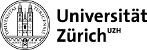cern:certificates
Differences
This shows you the differences between two versions of the page.
| Both sides previous revisionPrevious revisionNext revision | Previous revision | ||
| cern:certificates [2011/10/03 12:37] – nchiap | cern:certificates [2014/07/22 21:10] (current) – [New Certificate Authority] nchiap | ||
|---|---|---|---|
| Line 1: | Line 1: | ||
| ====== Managing Certificates ====== | ====== Managing Certificates ====== | ||
| - | (still to be improved) | + | (not everything has been tested) |
| =====A Basic Introduction to Public-Key-Cryptography===== | =====A Basic Introduction to Public-Key-Cryptography===== | ||
| - | All this business with certificates uses public-key cryptography. The basic idea is, that everyone has a key-pair consisting of **a private and a public key**. As the name suggests the private key is kept private, the public one is made public. Messages encrypted with one of the keys can only be decrypted with the other. We will now look at the three most common ways to use this fact. | + | All this business with certificates uses public-key cryptography. The basic idea is, that everyone has a key-pair consisting of **a private and a public key**. As the name suggests the private key is kept private, the public one is made public. Messages encrypted with one of the keys can only be decrypted with the other. We will now look at the most common ways to use this fact. |
| ==== Private Messages ==== | ==== Private Messages ==== | ||
| Line 17: | Line 17: | ||
| ==== Certificates ==== | ==== Certificates ==== | ||
| - | A possible solution for this are certificates. A is a document that contains your public key and other information about you. It has to be signed by a Certificate Authority (CA). With it's signature the Certificate Authority confirms that they checked your identity and the information in the certificate is valid. | + | A possible solution for this are certificates. A certificate |
| - | Obviously the certificate is useless without the private key belonging to it or once the private key got compromised. So make sure to protect your private key properly, nobody else should be able to get the file with it. | + | Obviously the certificate is useless without the private key belonging to it or once the private key got compromised. So make sure to protect your private key properly, nobody else should be able to get the file with it and you should not loose it. |
| ===== | ===== | ||
| Line 26: | Line 26: | ||
| (Of course now the problem is how to distribute the public key of the Certificate Authority. Still this is a comparatively easy problem.) | (Of course now the problem is how to distribute the public key of the Certificate Authority. Still this is a comparatively easy problem.) | ||
| + | CERN has its own Certificate Authority. You find its website under [[https:// | ||
| - | =====Doing the work===== | + | ===== Obtaining a key-pair and certificate from CERN ===== |
| - | CERN has its own Certificate Authority. You find its website under [[https:// | + | |
| - | ==== getting started | + | |
| + | ==== New Certificate Authority ==== | ||
| + | - Request a [[https:// | ||
| + | - Follow [[https:// | ||
| + | |||
| + | |||
| + | |||
| + | =====other useful things ===== | ||
| + | |||
| + | ====print public key==== | ||
| + | from your private key you can generate the corresponding public key | ||
| + | openssl rsa -in privkey.pem -pubout | ||
| + | |||
| + | ====print certificate details==== | ||
| + | you can print all the information stored in your certificate | ||
| + | openssl x509 -text -noout -in certificate.pem | ||
| + | |||
| + | ==== create a pkcs12 file (used by web-browsers) ==== | ||
| + | (tested with Firefox and Opera) | ||
| + | To use the certificate for authentication on websites you need to combine the certificate and the private-key into a pkcs12 file | ||
| + | openssl pkcs12 -export -inkey privkey.pem -in certificate.cer -out combined.p12 | ||
| + | You can then import this file into the certificate configuration of your browser | ||
| + | (Firefox: edit > preferences > advanced > view certificates) | ||
| + | |||
| + | ==== export from a pkcs12 file==== | ||
| + | export the certificate | ||
| + | openssl pkcs12 -clcerts -nokeys -in combined.p12 -out certificat.pem | ||
| + | export the private key | ||
| + | openssl pkcs12 -nocerts -in combined.p12 -out privkey.pem | ||
| + | |||
| + | if you work on a SLC machine, you can also use a special script for this: | ||
| + | cert-convert.sh combined.p12 | ||
| + | ===== Useful Links===== | ||
| + | * [[http:// | ||
| + | * [[http:// | ||
| + | * [[https:// | ||
| + | * [[https:// | ||
| + | ====== Outdated ====== | ||
| + | The explanation below is outdated. | ||
| + | CERN does not sign certificate requests for existing keys any longer. | ||
| + | You will have to generate a new pair with a private-key and certificate every year. | ||
| + | |||
| + | =====Getting Started | ||
| First you will need to generate a key pair and prepare a certificate request. | First you will need to generate a key pair and prepare a certificate request. | ||
| - | For this you log into lxplus and change to the private directory. There you run | + | For this you log into lxplus and change to the **private** directory. There you run |
| openssl req -new -out myrequest.csr # request a new certificate and store it in myrequest.csr | openssl req -new -out myrequest.csr # request a new certificate and store it in myrequest.csr | ||
| Since you specified no private key the command above generates a private key first. | Since you specified no private key the command above generates a private key first. | ||
| Line 43: | Line 85: | ||
| **myreqeust.csr** contains the certificate request. | **myreqeust.csr** contains the certificate request. | ||
| - | The next step is to upload | + | The next step is to get the certificate request |
| - | Select [[https:// | + | Select [[https:// |
| - | Then copy and paste its content into the form. | + | After you passed the identity check a from with one large text box will be shown to you. |
| + | Copy and paste the content | ||
| After submitting the form you get back a **.cer** file containing your certificate. | After submitting the form you get back a **.cer** file containing your certificate. | ||
| I recommend you safe this under something like '' | I recommend you safe this under something like '' | ||
| - | ==== Preparing for Grid usage ==== | + | =====Preparing for Grid Usage (on lxplus)===== |
| To use your certificate for the grid you need to copy the two files in ~/.globus with the following names: | To use your certificate for the grid you need to copy the two files in ~/.globus with the following names: | ||
| certificat: usercert.pem | certificat: usercert.pem | ||
| privat key: userkey.pem | privat key: userkey.pem | ||
| - | You can create a symlink | + | It is a good idea to create a symbolic link instead of a copy. |
| + | This helps you to know which certificate you actually use. | ||
| - | ====obtaining a new certificate (renewal)==== | + | You can then test your setup by calling |
| - | you can as well prepare a certificate request: | + | |
| - | | + | |
| - | A certificate | + | =====Obtaining |
| - | private | + | You can not really renew an old certificate. |
| + | Instead | ||
| + | | ||
| - | So the next step is to upload | + | The next step is now again to [[https:// |
| - | from where you get a signed | + | Again you get a signed |
| + | Probably you will then want to update your files in ~/.globus, so copy the **.cer** into that directory and replace the symlink for '' | ||
| - | ====using the certificate==== | ||
| - | from your private key you can generate the corresponding public key: | ||
| - | openssl rsa -in privatkey.pem -pubout | ||
| - | (you use the RSA backend with your privat-key as input and output the public key) | ||
| - | The public key is what other people can use to send you encrypted messages - | ||
| - | or decrypt things you encrypted with your private key. | ||
| - | |||
| - | ====using the certificate==== | ||
| - | ===for web-browsing=== | ||
| - | to use the certificate in a browser (firefox or opera) you need to combine the | ||
| - | certificate and the private-key into a pkcs12 file: | ||
| - | openssl pkcs12 -export -inkey privatkey.pem -in certificat.cer -out combined.p12 | ||
| - | |||
| - | from the pkcs12 file you get can export your keys: | ||
| - | openssl pkcs12 -nokeys -in combined.p12 -out certificat.pem | ||
| - | openssl pkcs12 -nocerts -in combined.p12 -out privatekey.pem | ||
| - | |||
| - | ===for the grid=== | ||
| - | for gird-usage put files in ~/.globus: | ||
| - | usercert.pem | ||
| - | userkey.pem | ||
| - | |||
| - | |||
| - | ===== Useful Links===== | ||
| - | [[http:// | ||
cern/certificates.1317638248.txt.gz · Last modified: 2011/10/03 12:37 by nchiap