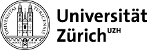computing:batch
Differences
This shows you the differences between two versions of the page.
| Both sides previous revisionPrevious revisionNext revision | Previous revisionLast revisionBoth sides next revision | ||
| computing:batch [2018/01/16 11:18] – [Managing jobs] iwn | computing:batch [2018/09/10 12:01] – [Debugging] iwn | ||
|---|---|---|---|
| Line 85: | Line 85: | ||
| * '' | * '' | ||
| * '' | * '' | ||
| + | |||
| + | More details on a job can be found with '' | ||
| + | ==== Change order of jobs ==== | ||
| + | |||
| + | Change the order of submission of the jobs waiting in the queue with '' | ||
| + | |||
| + | |||
| + | ==== Delete ==== | ||
| + | |||
| Furthermore jobs can be deleted with '' | Furthermore jobs can be deleted with '' | ||
| Line 97: | Line 106: | ||
| ===== Debugging ===== | ===== Debugging ===== | ||
| - | The T3 TWiki has a page with information on [[https:// | + | ==== Debugging |
| + | The T3 TWiki has a page with information on [[https:// | ||
| + | <code bash> | ||
| + | qlogin -q debug.q -l hostname=t3wn22 -l h_vmem=400M | ||
| + | </ | ||
| ==== Redirecting standard output and error streams === | ==== Redirecting standard output and error streams === | ||
| If you want to isolate and save the standard output and the standard error streams (//stdout// and //stderr//) of your main script that would normally prompt in the Terminal window, you can redirect it as usual with ''>>'' | If you want to isolate and save the standard output and the standard error streams (//stdout// and //stderr//) of your main script that would normally prompt in the Terminal window, you can redirect it as usual with ''>>'' | ||
| Line 177: | Line 190: | ||
| If you want to split the events on several jobs you can do it manually as in the example [[computing: | If you want to split the events on several jobs you can do it manually as in the example [[computing: | ||
| + | |||
| + | |||
| + | ===== Monitoring busyness on the batch system ===== | ||
| + | |||
| + | |||
| + | |||
| + | <wrap tip> | ||
| + | qstat -u \* | tail -n +3 | awk ' | ||
| + | </ | ||
computing/batch.txt · Last modified: 2018/09/11 09:51 by iwn