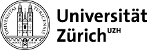| Both sides previous revisionPrevious revisionNext revision | Previous revisionLast revisionBoth sides next revision |
| cern:website [2018/06/06 09:22] – [Setup] iwn | cern:website [2023/09/28 16:22] – [Copy to eos] iwn |
|---|
| ====== Personal CERN website ====== | ======= Personal CERN website ======= |
| | |
| | You can make a personal website to share documents in your ''/afs'' or ''/eos'' directory via the World Wide Web. Please follow the instructions on [[https://cernbox-manual.web.cern.ch/cernbox-manual/en/web/|this page]]. |
| | |
| | The steps are basically: |
| | - Create a ''/eos/user/${USER::1}/$USER/www'' directory on EOS (''lxplus''). |
| | - Promote it to a website via CERNBox and CERN Web services. |
| | - Configure access with ''.htaccess''. |
| | - Configure each webpage with an index file (''index.html'' or ''index.php''). |
| | - Add content. |
| |
| You can make a personal website to share documents in your ''/afs'' or ''/eos'' directory via the World Wide Web. Please follow the instructions on [[https://cernbox.web.cern.ch/cernbox/en/web/personal_website_content.html|this page]]. | |
| |
| ===== Setup ===== | ===== Setup ===== |
| |
| You need to configure access to CMS members as described [[https://espace.cern.ch/webservices-help/websitemanagement/ConfiguringAFSSites/Pages/AccesscontrolonAFSsites.aspx|here]] and [[http://linux.web.cern.ch/linux/scientific4/docs/shibboleth.shtml|here]] with an Apache ''[[https://httpd.apache.org/docs/2.4/howto/htaccess.html|.htaccess]]'' file in you ''www'' folder: | ==== Setup access ==== |
| | |
| | You need to configure access to CMS members as described [[https://espace.cern.ch/webservices-help/websitemanagement/ConfiguringAFSSites/Pages/AccesscontrolonAFSsites.aspx|here]] with an Apache ''[[https://httpd.apache.org/docs/2.4/howto/htaccess.html|.htaccess]]'' file in you ''www'' folder: |
| <file bash .htaccess> | <file bash .htaccess> |
| SSLRequireSSL # The modules only work using HTTPS | SSLRequireSSL # The modules only work using HTTPS |
| |
| AuthType shibboleth | AuthType openid-connect |
| ShibRequireSession On | Require valid-user |
| ShibRequireAll On | AuthType openid-connect |
| ShibExportAssertion Off | Require claim cern_roles:view-site-root |
| Require valid-user | |
| Require ADFS_GROUP cms-physics-access | |
| |
| Options +Indexes | Options +Indexes |
| |
| Other AD FS groups can be found in CERN's [[https://e-groups.cern.ch/e-groups/EgroupsSearch.do|E-groups]]. | Other AD FS groups can be found in CERN's [[https://e-groups.cern.ch/e-groups/EgroupsSearch.do|E-groups]]. |
| | |
| | ==== Setup index ==== |
| |
| If you want to display documents and directories in a custom style (in particular plots), you can add an ''index.html'' or ''index.php'' file, for example [[cern:index|this one]]. | If you want to display documents and directories in a custom style (in particular plots), you can add an ''index.html'' or ''index.php'' file, for example [[cern:index|this one]]. |
| </Files> | </Files> |
| </code> | </code> |
| In this way ''.log'' files accessible on your website will be opened as a plain ASCII text file in the browser, instead of being downloaded. More content types ("MIME types") can be found [[https://www.lifewire.com/file-extensions-and-mime-types-3469109|here]]. To configure multiple extensions in the same way: | In this way ''.log'' files accessible on your website will be opened as a plain ASCII text file in the browser, instead of being downloaded. More content types ("MIME types") can be found [[https://www.lifewire.com/file-extensions-and-mime-types-3469109|here]]. To configure multiple extensions in the same way (''?i:'' is for case-insensitivity): |
| <code> | <code> |
| <FilesMatch "\.(?i:log|py|sh)$"> | <FilesMatch "\.(?i:log|py|sh|tex)$"> |
| ForceType text/plain | ForceType text/plain |
| Header set Content-Type "text/plain" | Header set Content-Type "text/plain" |
| </FilesMatch> | </FilesMatch> |
| | |
| | <Files *.rtf> |
| | ForceType text/rtf |
| | Header set Content-Type "text/rtf" |
| | </Files> |
| </code> | </code> |
| |
| ===== Copy to eos ===== | ===== Copy to eos ===== |
| |
| Use secure copy ''scp'' to copy stuff from your local computer or from PSI T3 to your ''/eos'': | EOS is now mounted on PSI T3, so you mount with |
| | <code bash> |
| | kinit $USER@CERN.CH && eosfusebind -g krb5 $HOME/krb5cc_$UID |
| | </code> |
| | or (outdated) |
| | <code bash> |
| | mkdir ~/eos |
| | sshfs -o allow_other,reconnect ineuteli@lxplus.cern.ch:/eos/user/${USER::1}/$USER/ ~/eos |
| | </code> |
| | Make sure not to forget or add anymore trailing ''/''. |
| | With each new session, you can remount using |
| | <code bash> |
| | fusermount -u ~/eos |
| | </code> |
| | <wrap tip>Pro tip</wrap> You can put this alias in your ''.bashrc'': |
| | <code bash> |
| | alias meos='fusermount -u ~/eos && sshfs -o allow_other,reconnect $USER@lxplus.cern.ch:/eos/user/${USER::1}/$USER/ ~/eos && echo "~/eos" && lt ~/eos' |
| | </code> |
| | |
| | Alternatively, use secure copy ''scp'' to copy stuff from your local computer or from PSI T3 to your ''/eos'': |
| <code bash> | <code bash> |
| scp test.txt <user>@lxplus.cern.ch:/eos/user/<letter>/<user>/www/ | scp test.txt <user>@lxplus.cern.ch:/eos/user/<letter>/<user>/www/ |
| </code> | </code> |
| |
| It is also possible to mount your personal ''/eos'' directory to your local computer with an [[https://cernbox.cern.ch/cernbox/doc/clients.html|CERN Box desktop app]] ([[https://cds.cern.ch/record/2288368|video tutorial]]). | It is also possible to mount your personal ''/eos'' directory to your local computer with an [[https://cernbox.cern.ch/cernbox/doc/clients.html|CERN Box desktop app]] ([[https://cds.cern.ch/record/2288368|video tutorial]]). |