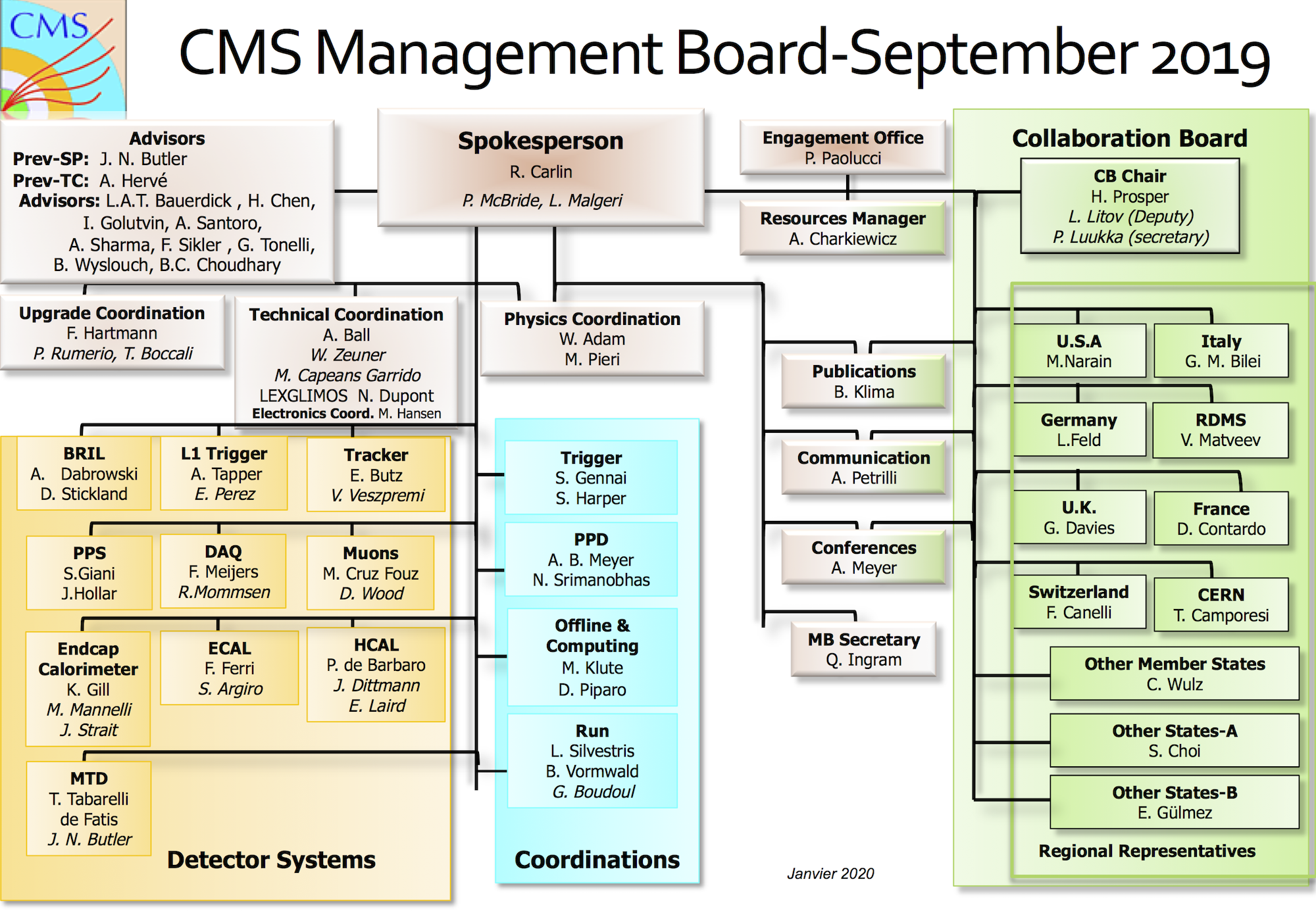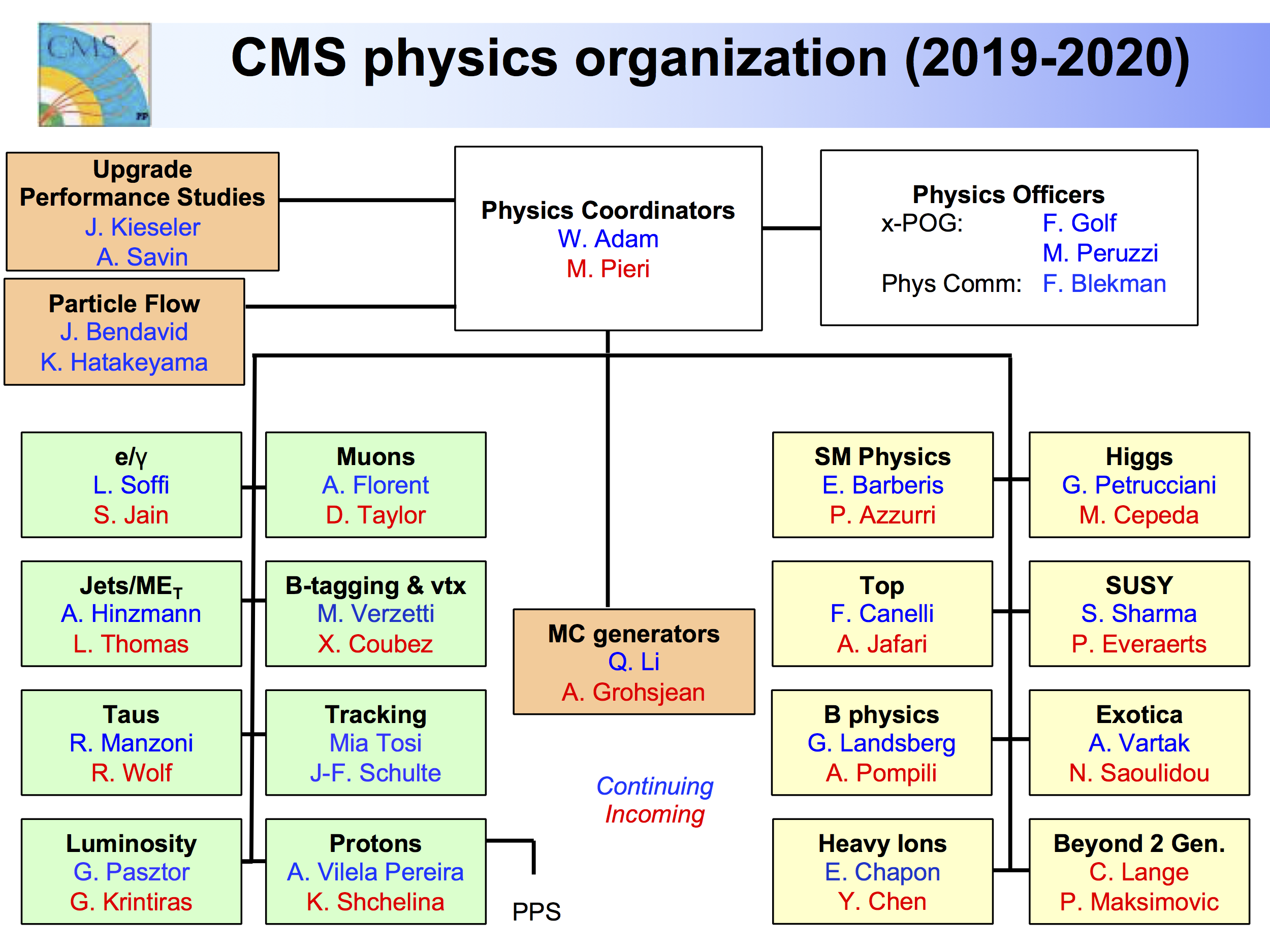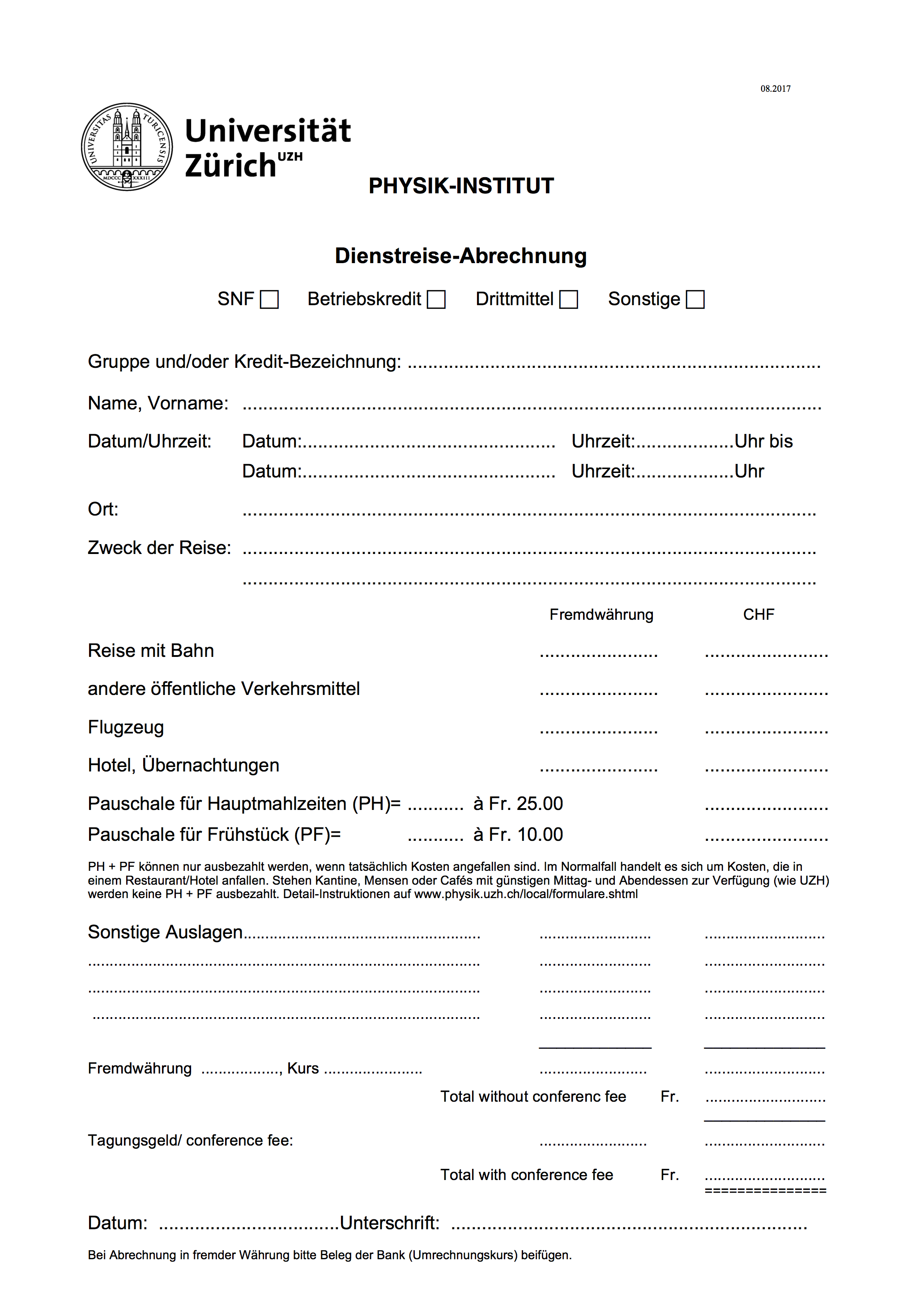Table of Contents
Getting started
This page aims to give an overview of the necessary steps and links to get started relatively quickly in the UZH's CMS group.
Registrations
If you are a Bachelor's or Master's student, you can best get an external CERN account, a CMS account and an account at PSI's Tier3.
If you already have a CERN account, you can change your status and home institute as described here.
External CERN collaborator
It is possible to register as an external CERN collaborator if you only require a computing account (lxplus) and other electronic services. With such an external CERN account you do not need to go to CERN, but you do need a CMS registration.
- Please fill out this form.
- Please contact the CMS secretariat by e-mail to request a CERN ID and lxplus account, mentioning your affiliation to this group.
You will receive a reply outlining the next steps for CMS registration which are also described in the section about CMS below.
Full CERN member
Follow these steps of CERN's User Office to register as a full CERN member. You will need to
- make a scan of your identity card or passport,
- fill out a Home Institution Declaration (at time of writing, Monika Röllin (Y36 J 80) can sign and stamp this) and make a scan,
- ask your Professor to add you with the pre-registration tool. They will need your contact information (there may be an option to forward a link to the form) and the scans from steps 1 and 2.
After this, you will receive a confirmation e-mail with an attestation of pre-registration. To complete the registration, go to the CERN Users' Office in Geneva. You will need to bring your identity card or passport, Home Institution Declaration, attestation of pre-registration and if you are staying in Switzerland a visa or residence permit (Ausländerausweis / Livret pour étrangers).
When this is completed you will get more instructions (cyber-security exam, emergency contacts form, …), but most of all a CERN e-mail address and a CERN computing account at the CERN lxplus cluster!
More information on
- how to get there (you can use the shuttle service from Geneva airport with CERN card or a print-out of the attestation of pre-registration),
- the CERN hotel for overnight stays.
CMS
You can request CMS registration by filling in this form. (For the “Main project at CMS” field, choose “Tracker”.) Upon submission, you will receive an e-mail with a link to upload a scan of an identity card or passport, and a link to a registration form. After submitting all of that, ask the team leader of our CMS group (Florencia at the moment of writing) to confirm your CMS registration. Then you will get information on how to activate your account.
VOMS and GRID certificates
After all that, you should register with VOMS, get and install GRID certificates on your local computer and computing accounts. These certificates give you authorized acces to a number of grid computing services. Follow the steps lined out here and here. In summary:
- Go to the the CERN Certification Authority (https://ca.cern.ch/ca/), and install a “GRID user” certificate on your local computer. Use of Mozilla Firefox highly recommended, Safari highly discouraged.
- Export the certificate (presumably from FireFox) to
cert.p12.- for lxplus, see this page,
- for PSI T3, see this page and the next section.
- If needed, copy the certification files to the computing system you need (using
scpfor example). From these.p12files, create.pemfiles to install them.
To create the .pem files from the .p12 certicicate, and set the correct permissions:
# if needed: copy the cert.p12 file to lxplus/t3ui03/... using scp mkdir $HOME/.globus openssl pkcs12 -in cert.p12 -clcerts -nokeys -out $HOME/.globus/usercert.pem openssl pkcs12 -in cert.p12 -nocerts -out $HOME/.globus/userkey.pem chmod go-rw $HOME/.globus/userkey.pem # set read permissions
Test with
voms-proxy-init -voms cms
This will also create a file like /tmp/x509up.u<user-id>, where <user-id> is your user ID, found with the id -u command. You can specify the proxy's location by including the following in your .bashrc:
export X509_USER_PROXY=~/.x509up_u`id -u`
PSI - CMS Tier 3
Our UZH group uses PSI's servers for computing (since it has more storage space than CERN's lxplus). To get a computing account at Tier3, you first need a CERN lxplus account. Please follow these steps to get an PSI T3 account. You will need to send a formatted e-mail, for example:
User's first name: John User's last name: Doe Institute/group: Physik-Institute/Kilminster Institution: UniZ group leader: Ben Kilminster CMS hypernews name: jdoe physics group: uniz-higgs Grid cert subject: /DC=ch/DC=cern/OU=Organic Units/OU=Users/CN=jdoe/CN=137035/CN=john doe User's phone number: +41 7 13 70 35 99 PSI AFS account (if existing): login shell: /bin/bash mail: john.doe@uzh.ch secondary mail address: john137@hotmail.com leaving date: -1
- physics group: you should choose
uniz-higgs. - login shell: your personal choice, when in doubt choose
bash(which is also standard on Mac OS. Z shellzshis more customizable and interactive and so a bit more complicated for beginners.) - Grid cert subject: leave empty if you do not have a GRID certificate (
usercert.pem) installed yet, and share it with the T3 admins later. Until then, you will not be able to make use of certain services such as acces to T3's storage element (/pnfs). Otherwise, use one of the following commands on yourlxplusor local certificate fileusercert.pem:
openssl x509 -subject -dates -noout -in ~/.globus/usercert.pem voms-proxy-info --subject
CMS Hypernews
CMS Hypernews is used as a mailing list for CMS groups, a discussion forum for review (approval) of CMS papers and a inbox spamming device. You can create an account and password in the lxplus command line:
ssh hypernews.cern.ch
and voluntarily sign up for several forums (your favorite analyses, CMS groups, etc.)
Note: Hypernews will be archived and replaced by CMS Talk at the end of 2021, see this tutorial.
Indico
Indico is used by CERN for video conferences and meetings. Install Vidyo after singing up with your CERN account. Links to the UZH CMS Group meetings and other can be found here.
If you are a non-doctoral student you are likely not on the author list for CMS publications (yet). If you do not have access to CMS physics meetings on Indico with your CERN account, you might not be in the cms-physics-access e-group. You can verify by going to your CERN account page,
to, “My Accounts”
to “Check account status...”, under “E-Group membership”. If you are not part of cms-physics-access, ask you group leader to add you as an exception via http://cms.cern.ch/iCMS/admin/newexception.
Renewal
For renewal, please get a signed Home Institute Declaration (from Regina at the moment of writing), and fill out the this EDH form.
Setting up computing accounts
After registering you need to know how to acces and setup your account.
Connecting
As a student, you can make an account here, and more info here.
To connect remotely to UZH's physics linux cluster, CERN's lxplus or PSI T3 servers, use the secure shell command ssh in a Terminal:
ssh <username>@linux.physik.uzh.ch ssh <username>@lxplus.cern.ch ssh <username>@t3ui03.psi.ch
Where <username> is you username. On a Mac OS, you should use ssh -Y and make sure that XQuartz is installed (this is a X Window System tool, formerly X11, allowing you to run remote linux applications with GUI's on your Mac OS).
At the time of writing, UZH members should use T3's User Interface server ui03.
Protip: Connecting to the UZH or PSI T3 can be done passwordlessly (at your own risk). Follow these instruction. (CERN is more difficult; please let me know if you find a way.)
Copying stuff
From your local computer, you can copy stuff to a remote account or vice versa with secure copy scp, for example:
scp <username>@linux.physik.uzh.ch:~/somefile.txt ./ # UZH to local scp foo.txt <username>@linux.physik.uzh.ch:~/ # local to UZH scp <username>@ineuteli@t3ui03.psi.ch:~/foo.txt ./ # PSI to local scp foo.txt <username>@ineuteli@t3ui03.psi.ch:~/ # local to PSI
Where <username> is your username. Use the recursive flag -r to copy directories like you would with the standard copy command cp. It will ask your password, unless you have setup a passwordless ssh login.
Setting up your PSI T3 account
Please read How to set up your account at PSI Tier-3 and make note of the PSI Tier-3 policies about disk quotas and more; at the moment:
/shome/$USER: 400 GB (current data, including past data saved in snapshots/shome/$USER/.zfs/snapshot)/scratch: 4TB- RAM: 132GB
- cores: 72
Check your currently used and available space here.
To use CMS-related commands and root at PSI T3, you will need to first run
source $VO_CMS_SW_DIR/cmsset_default.sh
at every login. The environmental variable VO_CMS_SW_DIR should be /cvmfs/cms.cern.ch.
If you want to use root, you first need to get a CMSSW release and run cmsenv in its src directory with every login. Check the next subsection.
Furthermore, to make use of certain services such as acces to T3's storage element (/pnfs), you will need to initiate a VOMS proxy certificate every once in a while:
voms-proxy-init -voms cms -valid 200:0 # valid for 200 hours
Setting up your UZH account
To use root on the UZH cluster, first run these two commands:
cd /cern/root_v5.34.25 source bin/thisroot.sh
Beginner's tip: In any shell you can have user defined commands with alias and argument-taking functions using function. For example:
alias sshp='ssh <username>@t3ui03.psi.ch'
alias cdA='cd ~/analysis/'
function cppl { scp -r <username>@t3ui03.psi.ch:~/"$1" ./; } # copy first argument from PSI to local
These command line definitions and the root setup scripts above can be saved in the start-up file, which are located in your home directory ~/ and are run everytime you log into a new session. In a bash shell these are .bashrc and .bash_profile, in the Z shell zsh it is .zshrc. Check whether they exist with ls -a ~/ and use Google for more information.
CMSSW
CMSSW is a framework that is used for many different CMS related analyses. More information on the recommended version can be found here (existing releases are found with scram list -a). To get for example CMSSW 8.0.20 on lxplus or T3, use:
cmsrel CMSSW_8_0_20 cd CMSSW_8_0_20/src cmsenv
After this you can run root. Every time you start a new session, you will need to run
cd CMSSW_8_0_20/src cmsenv
When you use other packages, it can be installed in the CMSSW's src directory, after which you compile everything with scram:
cd CMSSW_8_0_20/src scram b distclean scram b -j8
Finding and writing publications
As a UZH member, you have acces to freely view article in large journals such as Physics Letters and APS from a UZH netwerk. When you are not connected to a UZH network, you can still get acces with a VPN proxy.
With CMS hypernews you can follow discussions on papers and much more.
Internal CMS documents can be found on iCMS under CMS Publications. Public articles such as Public Analysis Summaries (PAS) and much more can be found on the CERN Document Server (CDS).
On iCMS you can also request new Analysis Notes (AN).
This TWiki page summarizes the procedure to request a CMS note or paper. This TWiki pages summarizes how to use Apache Subversion's svn (similar to git) and the Technical Document Register's tdr system. Guidelines for authors can be found here, here and here.
CERN members have access to professional accounts on the online LaTeX editor Overleaf, see here. With this editor, it is possible to edit LaTeX files simultaneously with other people. However, to compile CMS documents, a few steps are involved, see this or this TWiki page.
For approval, authors need to find a language editor themselves, see this TWiki page with CMS certified language editors
CMS style
CMS analysis and physics symmary notes automatically complies with the CMS house style when using the LaTeX template of the tdr system. For more info, see:
- CMS plot guidelines and others on TWiki.
To make CMS plots, use the mentioned macros. You may have to update CMSStyle.py for you needs and preferences. In python for example, use it like this:
import CMSStyle CMSStyle.extraText = "Preliminary" CMSStyle.outOfFrame = True CMSStyle.lumi_13TeV = "" CMSStyle.setTDRStyle() CMSStyle.setCMSEra(2018) # or CMSStyle.setCMSEra(2018,lumi=59.7,cme=13,extra="Preliminary") # make TCanvas, TH1, ... CMSStyle.setCMSLumiStyle(canvas,0)
CMS authorship & service work
Once you have started your position as a PhD student or higher, check if you are on the CMS author list.
To be include its members to the author list, the group needs to have enough EPR points. Each member can perform some service works to gain EPR. You can pledge for EPRs for tasks here. You can sign up for shifts on CMS online.
CERN courses & trainings
CMS induction courses
Every six months a CMS induction course is organized for new members. Here are the slides of the one in January of 2020.
Safety training
CERN provides several safety course, some of which are mandatory for beginners or for access to CMS. You can enroll on the Learning Hub. Other courses, including those for CMS underground guides, are provided.
CERN & CMS schools
Here is kept a list of CMS schools, (e.g. DAS School), and here is the CERN school.
UZH and Zurich
Once you are here, make sure you receive a key and a validated student/staff card (legi) to acces the building and get discount at lunch. Also ask Roland to put you on the e-mail lists for our UZH CMS group.
Internal information:
- Internal information of UZH Physik-Institute contains notes on the printers, linux and batch systems (for some pages you need to be logged into the UZH linux cluster).
- As a staff member (Mitarbeider), you can use the printing machines on campus for free via UZH-PrintPlus. Full instructions are here:
- Check with this link whether your shortname is associated with the Physik Institut.
- Install UZH-PrintPlus (SecurePrint) on your computer.
- Here is a list of UZH and CMS meetings.
Reimbursements
Each time you travel, you can get reimbursed with one of these forms (“Dienstreise-Abrechnung”).
Traveling by public transport in Switzerland is cheaper with the half-fare pass (Halbtax). The half-fare pass can be reimbursed by the UZH, but only after your rail travel expenses have exceed double the cost of the half-fare pass. (This corresponds to about CHF 330–370, or at least four round trips between CERN and Zurich).
Some rules for meals:
- UZH does not pay for meals at UZH or Zürich. Likewise, in general, meals away from UZH are not covered. Almost every city in the world has meal costs less than Zürich, so there is no cost of living adjustment for traveling.
- However, when staying somewhere that does not have a cafeteria/mensa, a per diem can be requested. As of 2019 this is CHF 10 / breakfast, CHF 25 / lunch, CHF 25 / dinner.
- For instance, CERN, DESY, PSI, and any University are considered to have cafeterias, and so there are no reimbursements for meals there.
- If hotels provide breakfast, or conferences provide lunch or dinners, there is no reimbursement for these meals, since they are already included in hotel and conference fees.
- Breakfast (dinner) cannot be claimed on the morning (evening) of travel (return travel) since it can be arranged before leaving (upon returning).
Some rules for travel:
- No business class (as per MNF guidelines).
- Avoid air travel (to reduce emission footprint); use train for all destinations reachable within 6 hours.
PhD students
- Checklist by MNF for things that PhD students need to do complete their study.
- Important: Make sure to enroll on time if you have a student visa/permit to get all the paperwork with both the University and Immigration Office in order. You will need to do this anyway if you want to follow courses for credits and eventually schedule your graduation. Enrollment also gives you student benefits at the mensa, ASVZ sport facilities, museums, etc.
- More information on the PhD program by the Physik Institut.
-
- During you PhD you have to collect at least 12 credit points by going go to conference and schools yearly (1 point for attendance, extra 1 point for giving talk or presenting a poster). You can also obtain credits by taking classes or following seminars
- There are many schools to choose from: list of CMS schools, CERN schools, CHIPP Winter school (Indico), European HEP Schools, Hadron Collider Summer School, …
- Cinco keeps tracks of available talks at conferences. Subscribe to the associated Hypernews e-mail list to stay on top.
- You can find available courses and seminars in these catalogues: UZH Course catalogue, Physics lecture materials. In the catalogue, click through “Faculty of Science” > “Doctorate Faculty of Science” > “Physics” and look for the version of a course that has a course code ending in “DP”, so you do not need to take an exam.
- Note you can also register as a “special student” at the ETH for more courses: ETH course catalogue.
- Each semester you can be assigned to teach exercise classes, assist lectures, or oversee labs. You should cover at least 100 hours, and no more than 420 hours.
- You are obliged to attend the weekly research seminars (no credits).
- Every year you need to organize your annual PhD Committee Meeting, and upload the minutes.
- You need to keep track of your progress on the PhD Administration Tool. Instructions can be found here.
- Each time you travel, you can get reimbursed, including for a half-fare card, see above.
- For access to the academic sport facilities, see ASVZ.
- UZH's Sprachencentrum offers language courses, e.g. German for PhD students or for post-docs. Make sure you enroll as soon as the registrations open, fills up immediately. Some courses are worth ECTS credits, but do not count towards the 12 needed for the PhD. PhD students and post-docs need to pay out of their own pocket, but in some cases they may be reimbursed by the UZH if they pass the German or French course (please confirm with the Monika from the physics secretariat).
- More general information for PhD students and post-doc is given in the International PhD Student guide by the UZH.
- To graduate:
- Read again carefully the MNF checklist for PhD students.
- Before including unapproved results with CMS data and simulation, please read this TWiki.
- For a LaTeX template of the thesis see below.
Teaching duties
Each PhD student has teaching studies as outlined in the general regulations (linked above):
- Min. 100 hours.
- Max. 420 hours.
In the Student Admin tool (link above) you have to enter the number of hours you spend on teaching during you PhD. This is one of the milestones towards you graduation. Before you can book the date of your defense, your supervisor (i.e. Ben, Florencia, …) has to approve your numbers.
Protip: Try to keep your hours in the Student Admin Tool updated every 1–2 semesters, and same for the credit points.
To give a rough rule of thumb for calculating your hours to enter into the Student Admin tool:
- Problem solving classes (typically ~80 hours):
- contact hours (x3 if you have to correct/mark students solutions+book keeping, x2 if students may hand in but do not have to)
- + 2-3 hours for your own preparation for every problem set
- + 5-10 hours for exam supervision and grading (you know best this part)
- Student labs (typically ~60 hours):
- contact hours (x3 if you have to correct/mark students solutions)
- + 2-3 hours for training each experiment you teach
- + 5 hours exam supervision if you are involved
UZH style
- The Physik Institut provides UZH corporate design templates for presentations, publications, etc. here:
https://www.physik.uzh.ch/en >Internal Information>Corporate Design UZH(may require log-in, or UZH network / VPN). - For the PhD dissertation you have to use the official title page (Word document) downloadable from here.
- A template for a PhD dissertation with a LaTeX version of the official title page, and more material like the usual CMS detector figures can be found here.
- For Master's theses and PhD dissertations you can also find LaTeX template here from the Physik Institut, or here from the Computer Linguistics (2014).
More information
- Some helpful materials to learn
ROOTare linked to on this page. - More information on how to submit large scripts as jobs on the T3 batch system.
- GitHub will come handy to share code with others.
gitcomes pre-installed in most command lines. This group has its own GitHub repository. Check this page out for more information. - This CERN Resources page explains how you can increase the quota on you disk space on on lxplus and
/afs. - This page explains how you make a personal website on CERN and share documents on it via your
/afsor/eosdirectory.